Need Help with LMSA?
Your comprehensive troubleshooting guide and knowledge base for LMSA - the Android front-end for local AI servers.
Welcome to LMSA Support
Everything you need to know about connecting LMSA to LM Studio
LMSA (LM Studio Assistant) is the premier Android front-end app for LM Studio, allowing you to chat with powerful AI language models running locally on your computer—from anywhere in your home. This support center provides comprehensive guidance on setting up, using, and troubleshooting LMSA.
Important Note
LMSA is a front-end app that connects to LM Studio running on your computer. It does not run language models directly on your Android device. Both devices must be connected to the same network for LMSA to work properly.
AI Chat Support
Start a chat using the widget in the bottom-right corner or click the button →
Whether you're experiencing connection issues or looking for answers to common questions, this support center provides the troubleshooting resources you need. Use the navigation below to find solutions to specific problems.
Visual Setup Tutorials
Follow these step-by-step visual guides to set up LM Studio and connect LMSA
LM Studio Setup
Learn how to configure LM Studio server settings and find your IP address and port number.
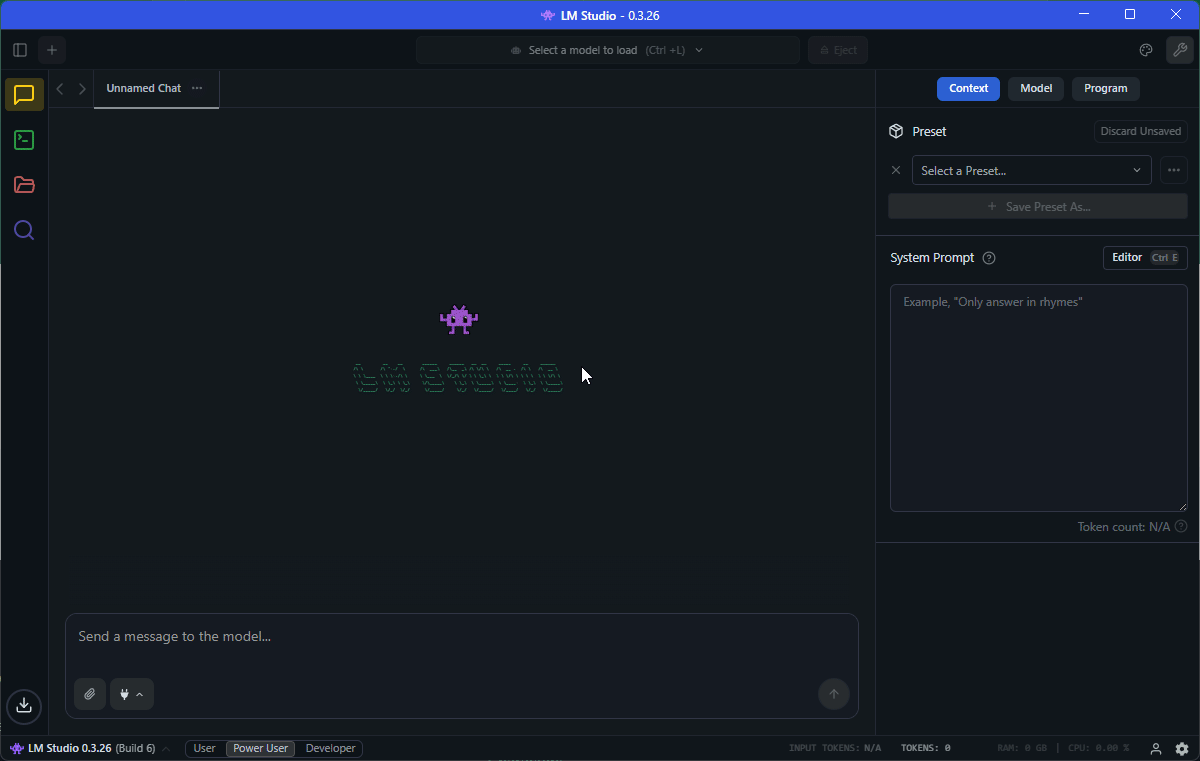
Click to view larger
LMSA App Configuration
See how to enter your server IP address and port in the LMSA app to establish connection.
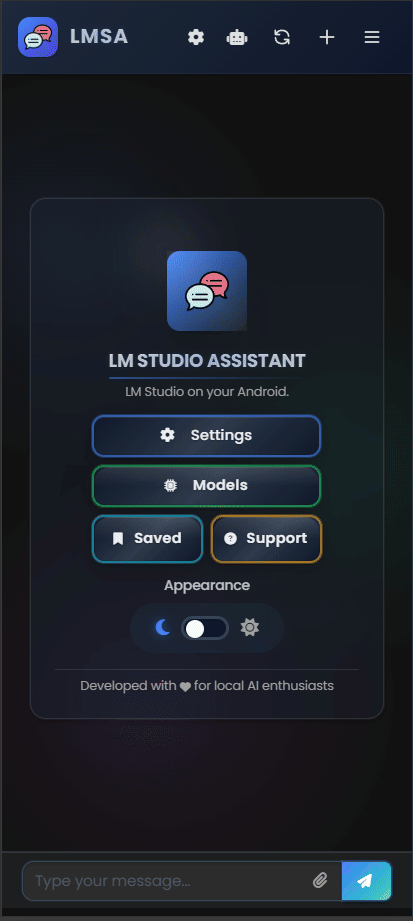
Click to view larger
Setup Tips
Make sure both your computer running LM Studio and your Android device with LMSA are connected to the same Wi-Fi network. If you're still having issues after following these tutorials, check our troubleshooting section below.
Troubleshooting Common Issues
Solutions for common problems you might encounter with LMSA and LM Studio


Connection Issues
Cannot Connect to LM Studio Server
Symptoms: LMSA displays "Connection Failed" or "Cannot Connect to Server" errors.
Possible Solutions:
- Verify that LM Studio is running and the server is started (check the "Server" tab).
- Confirm both devices are on the same Wi-Fi network.
- Check that you've entered the correct IP address and port in LMSA settings.
- Ensure your firewall is not blocking LM Studio (add an exception if necessary).
- Try restarting both LM Studio and LMSA.
- If using a VPN on either device, try disabling it temporarily.
Connection Drops Frequently
Symptoms: LMSA connects initially but frequently loses connection during use.
Possible Solutions:
- Check your Wi-Fi signal strength and stability.
- Move closer to your Wi-Fi router if possible.
- Consider using a wired connection for your computer.
- Ensure no power-saving settings are affecting network connectivity.
- Check if other devices on your network are consuming significant bandwidth.
Cannot Find Computer's IP Address
Symptoms: You're unsure what IP address to enter in LMSA settings, or LM Studio shows an incorrect IP address.
Finding Your Computer's IPv4 Address:
Windows - Using Command Prompt (Recommended)
Sometimes LM Studio displays an incorrect IP address. Use this method to find your actual IPv4 address:
- Press Windows + R keys to open the Run dialog
- Type
cmdand press Enter to open Command Prompt - Type
ipconfigand press Enter - Look for the section labeled "Wireless LAN adapter Wi-Fi:" (if using Wi-Fi)
- Find the line that says "IPv4 Address" - this will show something like
192.168.1.100 - Use this exact IPv4 address in LMSA settings, not what LM Studio might display
Note: If you're using a wired connection, look for "Ethernet adapter" instead of "Wireless LAN adapter Wi-Fi"
Alternative Methods:
- Check LM Studio's server tab when the server is running (but verify with ipconfig if connection fails)
- macOS: Go to System Preferences > Network and select your active connection to see the IP address
- Linux: Use the
ifconfigorip addrcommand

Windows Firewall Blocking Connection
Symptoms: LMSA cannot connect to LM Studio even with correct IP address and port, or connection was working but suddenly stopped.
Step-by-Step Solutions:

1. Check Your Actual IP Address
Sometimes LM Studio shows the wrong IP address. To find your correct IP:
- Press Windows + R to open Run dialog
- Type
cmdand press Enter - In Command Prompt, type
ipconfigand press Enter - Look for "Wireless LAN adapter Wi-Fi" section
- Find the "IPv4 Address" line - this is your correct IP address
- Use this IP address in LMSA, not what LM Studio displays
2. Allow LM Studio Through Windows Firewall
If you clicked "No" when Windows asked to allow LM Studio through the firewall:
- Press Windows + R to open Run dialog
- Type
firewall.cpland press Enter - Click "Allow an app or feature through Windows Defender Firewall" on the left
- Click "Change Settings" button (requires admin privileges)
- Click "Allow another app..." button
- Click "Browse..." and navigate to your LM Studio installation folder
- Select "LM Studio.exe" and click "Open"
- Click "Add" to add LM Studio to the allowed apps list
- Make sure both "Private" and "Public" checkboxes are checked for LM Studio
- Click "OK" to save changes
- Restart LM Studio and try connecting again
Important: Always use the IP address from ipconfig command rather than what LM Studio displays, as Windows applications sometimes show incorrect network information.

Performance Issues
Slow Response Times
Symptoms: The AI takes a very long time to generate responses.
Possible Solutions:
- This is normal for larger models, especially on systems without a GPU.
- Try a smaller model (7B or 13B) for faster responses.
- Reduce the context length in LM Studio settings.
- Lower the temperature setting for more direct responses.
- Close other applications to free up system resources.
- If available, enable GPU acceleration in LM Studio.
LMSA App Lag or Freezing
Symptoms: The LMSA app becomes unresponsive or lags significantly during use.
Possible Solutions:
- Close other apps running on your Android device to free up memory.
- Check if your device meets the minimum requirements for LMSA.
- Try restarting the LMSA app.
- Clear the app cache in Android settings.
- Ensure your Android device isn't in battery saving mode.
- Check for and install any available app updates.

File Handling Issues
File Upload Failures
Symptoms: Files fail to upload in LMSA or the app crashes when attempting to upload files.
Possible Solutions:
- Check if the file format is supported by LMSA.
- Ensure the file size is not too large (try splitting large files).
- Verify that LMSA has permission to access files on your device.
- Try converting the file to a different format (e.g., from DOCX to PDF or TXT).
- Restart the app and try uploading again.
AI Cannot Process Uploaded Files
Symptoms: Files upload successfully, but the AI doesn't seem to understand or reference their content.
Possible Solutions:
- Ensure the file is text-based and readable (not encrypted or password-protected).
- Check if the file content is within the model's context window limits.
- Try asking more specific questions about the file content.
- For PDFs, ensure they contain actual text and not just scanned images.
- Try extracting the text from the file and uploading it as a plain text file.
Export/Import Chat Issues
Symptoms: Problems with exporting or importing chat histories in LMSA.
Possible Solutions:
- Ensure LMSA has permission to access storage on your device.
- Check if you have enough free storage space.
- Verify that you're using the correct file format for imports.
- Try exporting to a different location on your device.
- For import issues, check if the file was created with a compatible version of LMSA.
Still Having Issues?
If you've tried the troubleshooting steps above and are still experiencing problems, please contact our support team at support@techray.dev. Include details about your device, the version of LMSA and LM Studio you're using, and a description of the issue you're experiencing.
Security & Privacy Considerations
Understanding the security implications of using LMSA with LM Studio
Network Security
LMSA Network Security Disclosure
Please note that LMSA (LM Studio Assistant) currently does not implement encryption for communications between your Android device and the LM Studio server running on your computer.
This means:
- Data transmitted over your local network is not encrypted
- If someone has access to your network and is using network monitoring tools, they could potentially intercept and view your conversations with AI models
- This vulnerability primarily exists on shared, public, or compromised networks
For maximum security, we recommend using LMSA only on private, secure networks that you trust, and avoiding use on public Wi-Fi networks or networks you don't control.
Recommended Security Practices
- ✓ Use Private Networks: Only use LMSA on private home or office networks that you trust.
- ✓ Avoid Public Wi-Fi: Do not use LMSA on public Wi-Fi networks, such as those in cafes, airports, or hotels.
- ✓ Consider Using a VPN: If you need to use LMSA outside your trusted network, consider using a VPN to encrypt your traffic.
- ✓ Secure Your Wi-Fi Network: Ensure your home Wi-Fi is secured with a strong password and WPA2 or WPA3 encryption.
- ✓ Keep Software Updated: Regularly update both LMSA and your AI server software to get the latest security improvements.
Privacy Considerations
LMSA is designed with privacy in mind. Here's what you should know about how your data is handled:
What LMSA Does NOT Do
- ✓ We do not collect analytics data about how you use the app
- ✓ We do not use cookies or tracking technologies within the LMSA app
- ✓ We do not store your prompts or AI responses on our servers
- ✓ We do not use your data for training AI models
- ✓ We do not share your data with third parties
Local Data Storage
LMSA stores the following data locally on your device:
- • Your chat history and saved conversations
- • Server connection settings
- • App preferences and settings
- • Temporary files during file processing
The only data collection that may occur is through the Google Play Store for basic app functionality (such as app downloads, updates, and crash reports), which is standard for all Android applications.
Privacy Advantage of Local AI
One of the main benefits of using LMSA with local AI servers is that your conversations stay on your local network. Unlike cloud-based AI services, your prompts and responses are not sent to external servers, giving you complete privacy and control over your data.
For more detailed information about our privacy practices, please refer to our Privacy Policy.
Frequently Asked Questions
Quick answers to common questions about LMSA
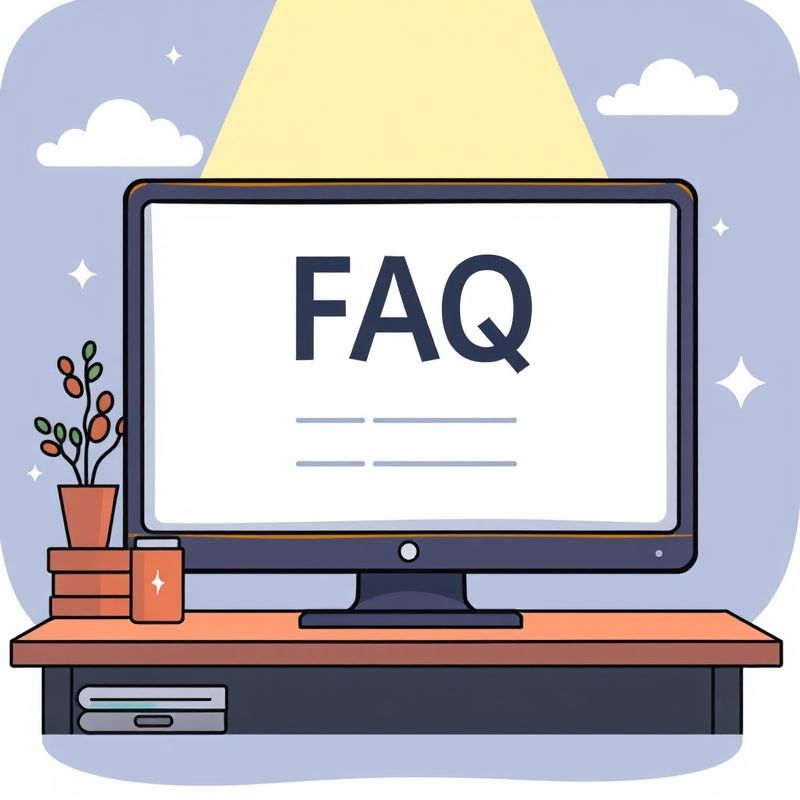
Need Additional Support?
Our team is here to help you connect to LM Studio with LMSA
Contact Us
If you're experiencing issues that aren't covered in our support documentation, or if you have suggestions for improving LMSA, please reach out to our support team.
Email Support
support@techray.dev
AI Chat Support
Get help in real-time with our AI chat support.
💬 Chat Widget Available
Look for the blue chat widget in the bottom right corner of your screen to start a conversation with our AI support team.
When Contacting Support
To help us assist you more effectively, please include the following information when contacting support:
- Your Android device model and Android version
- LMSA app version (found in Settings > About)
- LM Studio version
- A detailed description of the issue you're experiencing
- Steps to reproduce the problem
- Any error messages you've received
- Screenshots if applicable
Response Time: We typically respond to support inquiries within 24-48 hours during business days. For urgent issues, please mention "Urgent" in your email subject line.
Ready to Try LMSA?
Download LMSA today and connect to LM Studio from your Android device